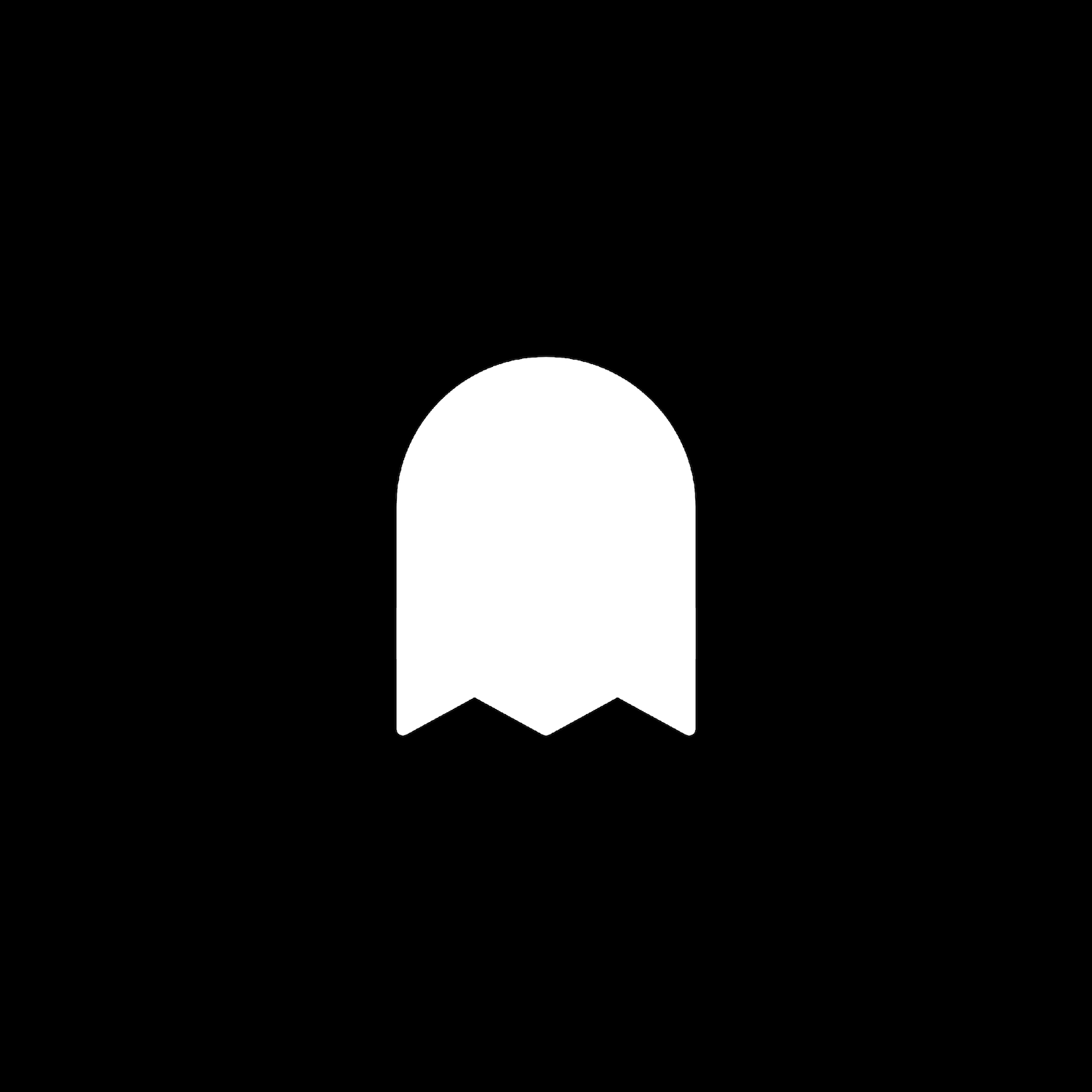Image Collage Block With 2 Buttons
Description
Add a second button to the image collage block. This plugin uses css editor and works with Squarespace 7.1.
How To Install
Add an image card block to any page and create two text hyperlinks that you’d like to use for the buttons. Example below:
Next, go to the Custom CSS Editor. Copy and paste the code below into the Custom CSS Editor box.
// 2 Buttons Image Collage Block //
.sqs-block-image .design-layout-collage a {
background: #000;
color: #fff !important;
padding: 15px 30px;
border-radius: 0px;
border: 1px solid #000;
margin-top: 10px;
display: inline-block;
}
Customize
Adjust the background, color, padding, border radius, border and margin top values to your liking.
Change image collage block settings like normal in the image collage block and design settings.