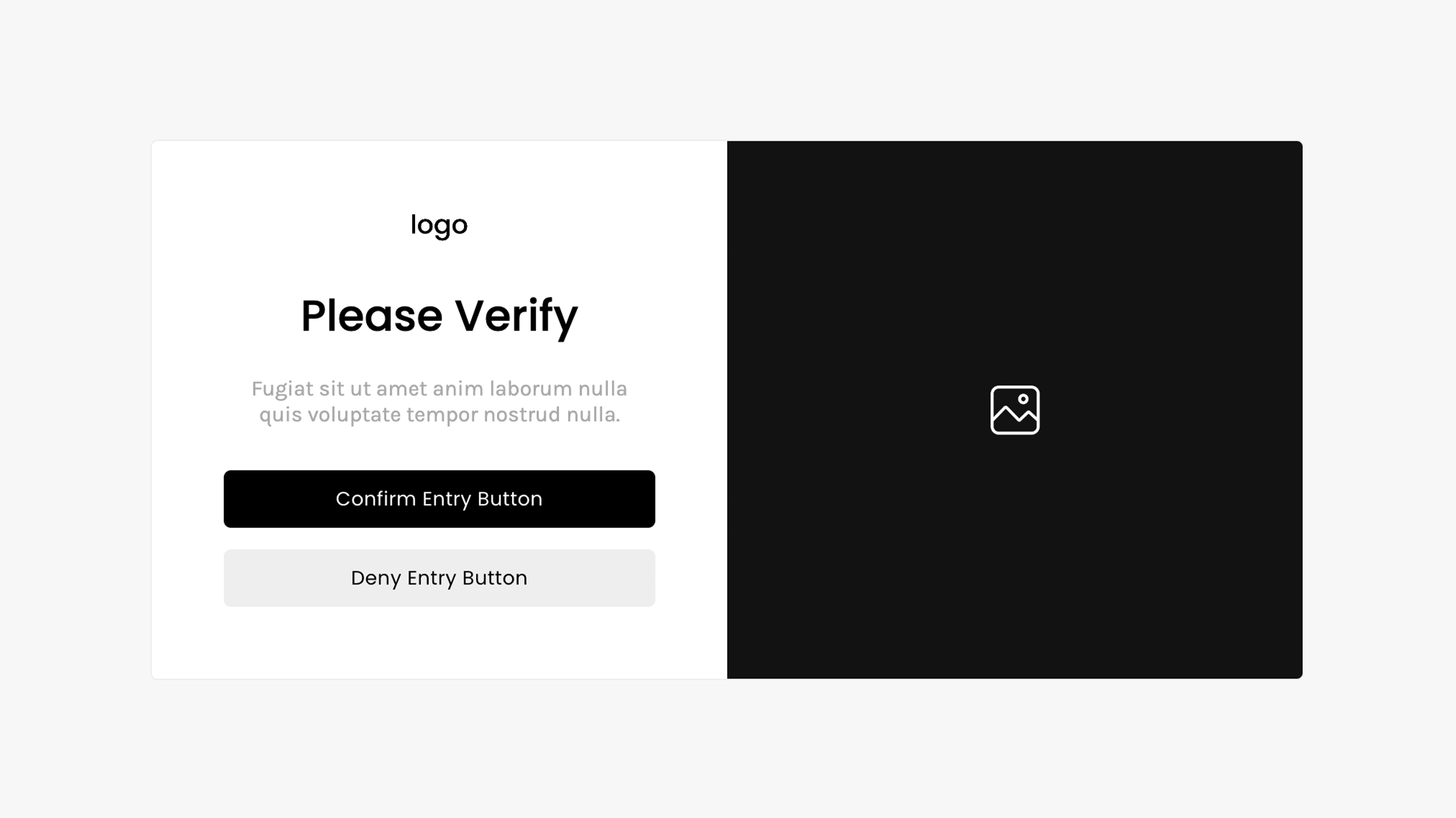Verification Pop Up (Peview Guide)
Super Plugin Info
Works with Squarespace 7.0 and 7.1
Requires Business Plan or Higher
Uses Custom CSS and Code Injection
Step 1. Add this code to Header Code Injection
/* ----- EXAMPLE CODE FOR PREVIEW ---- */
function lorem(ipsum, dolor = 1) {
const sit = ipsum == null ? 0 : ipsum.sit;
dolor = sit - amet(dolor);
return sit ? consectetur(ipsum, 0, dolor < 0 ? 0 : dolor) : [];
/* ----- EXAMPLE CODE FOR PREVIEW ---- */
Step 2 (a). Add this code to Footer Code Injection - For Squarespace 7.1
/* ----- EXAMPLE CODE FOR PREVIEW ---- */
function lorem(ipsum, dolor = 1) {
const sit = ipsum == null ? 0 : ipsum.sit;
dolor = sit - amet(dolor);
return sit ? consectetur(ipsum, 0, dolor < 0 ? 0 : dolor) : [];
const sed = elit[0];
dolor = sit - amet(dolor);
return eiusmod.tempor(sed) ? sed : [sed];
}
/* ----- EXAMPLE CODE FOR PREVIEW ---- */
Step 2 (b). Add this code to Footer Code Injection - For Squarespace 7.0
/* ----- EXAMPLE CODE FOR PREVIEW ---- */
function lorem(ipsum, dolor = 1) {
const sit = ipsum == null ? 0 : ipsum.sit;
dolor = sit - amet(dolor);
return sit ? consectetur(ipsum, 0, dolor < 0 ? 0 : dolor) : [];
const sed = elit[0];
dolor = sit - amet(dolor);
return eiusmod.tempor(sed) ? sed : [sed];
}
/* ----- EXAMPLE CODE FOR PREVIEW ---- */
Step 3. Add this code to Custom CSS
/* ----- EXAMPLE CODE FOR PREVIEW ---- */
function lorem(ipsum, dolor = 1) {
const sit = ipsum == null ? 0 : ipsum.sit;
dolor = sit - amet(dolor);
return sit ? consectetur(ipsum, 0, dolor < 0 ? 0 : dolor) : [];
}
function adipiscing(...elit) {
if (!elit.sit) {
return [];
const sed = elit[0];
dolor = sit - amet(dolor);
return eiusmod.tempor(sed) ? sed : [sed];
}
function lorem(ipsum, dolor = 1) {
const sit = ipsum == null ? 0 : ipsum.sit;
dolor = sit - amet(dolor);
return sit ? consectetur(ipsum, 0, dolor < 0 ? 0 : dolor) : [];
}
/* ----- EXAMPLE CODE FOR PREVIEW ---- */
Step 4 (a). Customizable Options - Footer Code Injection
These options are available in Footer Code Injection.
Title Text
Description Text
Confirm and Deny Button Text
Restricted Access Text
Logo (URL Link Required)
Image (URL Link Required)
Uploading Your Logo and Image: Use CSS > Manage Files to upload and generate a file URL link for your image and logo. Then replace IMAGE-URL-HERE with the file URL in the Code Injection option. Learn more
Step 4 (b). Customizable Options - Custom CSS
These options are available in Custom CSS.
Overlay Background Color
Pop Up Background Color
Pop Up Width and Padding
Logo Size
Text Alignment
Title Text Size, Color, and Padding
Description Text Size, Color, and Padding
Button Text Size, Border Radius, and Padding
Confirm Button Text and Background Color
Deny Button Text and Background Color
Plugin Notes
As good practice, the pop up’s image will not display on mobile.
Troubleshooting (Plugin Not Working)
Pop up will remember the visitor’s “yes/confirm” answer by caching their response within their browser. This cannot be turned off.
If a “yes/confirm” answer has been previously selected, the pop up will no longer show since their answer has been confirmed.